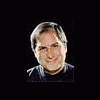Dobra wiadomość dla Amigowców, wkońcu udało się poprawnie zainstalować AmigaOS 4 na MacMini PPC
więcej informacji:
Amiga OS 4.0 (w/July 2007 Updates) Install CD for Mac Mini G4 (Moana Loader)
----------------------------------------------------------------------------
This CD will allow you to boot the Amiga OS 4.0 kernel and run the Amiga OS 4.0 installer.
The knows issues with the Moana loader are:
* Displays image that USB stack has not been loaded (USB keyboards and mice work)
* Doesn't detect the Mac Mini built-in Ethernet
* Doesn't detect the Mac Mini AirPort Extreme card
* Doesn't detect the Mac Mini Bluetooth device
* Probably a lot more I've not come across yet!
Testing has been performed with a Mac Mini G4 with the following specs:
Model Name: Mac mini
Model Identifier: PowerMac10,2
Processor Name: PowerPC G4 (1.2)
Processor Speed: 1.5 GHz
Number Of CPUs: 1
L2 Cache (per CPU): 512 KB
Memory: 1 GB
Bus Speed: 167 MHz
Boot ROM Version: 4.9.4f0
This CD may/may not work on other Mac Mini G4 models.
Instructions for booting:
-------------------------
1) Boot into Open Firmware (Hold down "Option" "Command" "o" "f" when powering on)
2) First time users will only need to enter the following command once:
setenv boota-device cd:
3) Begin loading the OS 4.0 kernel/kickstart by typing in the following command:
boot cd:slb_v2
4) Select either option:
"1. Amiga OS 4.x: CDROM MM_Full_silent_USB" - for Mac Mini G4 1.5GHz/64MB Radeon models
"2. Amiga OS 4.x: CDROM MM_Full_silent_USB_ATI_safe" - for all other Mac Mini G4 models
5) Press "Enter" at the "Installed mem: 1024 mega bega" prompt
6) Press "Enter" at the "About to build the copy of the OF tree; Code start at 0x01800000; press any key" prompt
7) Press "Enter" at the "All init done; about to kill OF and start ExecSG; press any key" prompt
At this point, the screen should turn black and after a few seconds, the CD drive will spin up.
Eventually you'll see an AmigaDOS window displaying the message "USB stack not running.". Oddly enough, USB keyboards and mice seem to work.
7) You'll be greeted with a "Welcome to the Amiga OS 4.0 Install CD" window, click on "Proceed"
8) On the next window, select your language, country and time zone and click "Use"
9) A window will pop up and will ask how the system time should be updated. Click on "System"
10) A window will pop up with the message "Your system time has been updated". Click on "OK"
11) Shortly after, a window will appear to advise you that you must select a keyboard. Click "OK"
12) Select your keyboard and click "Use"
If the start up appears to stall between steps 10 and 11, press "Ctrl C" and you should see a "WAIT: ***Break" message appear. The installer will now continue.
Good luck!
---- Dodano 06-09-2008 o godzinie 08:33 ----
YouTube - OS4 Installation CD on Mac mini